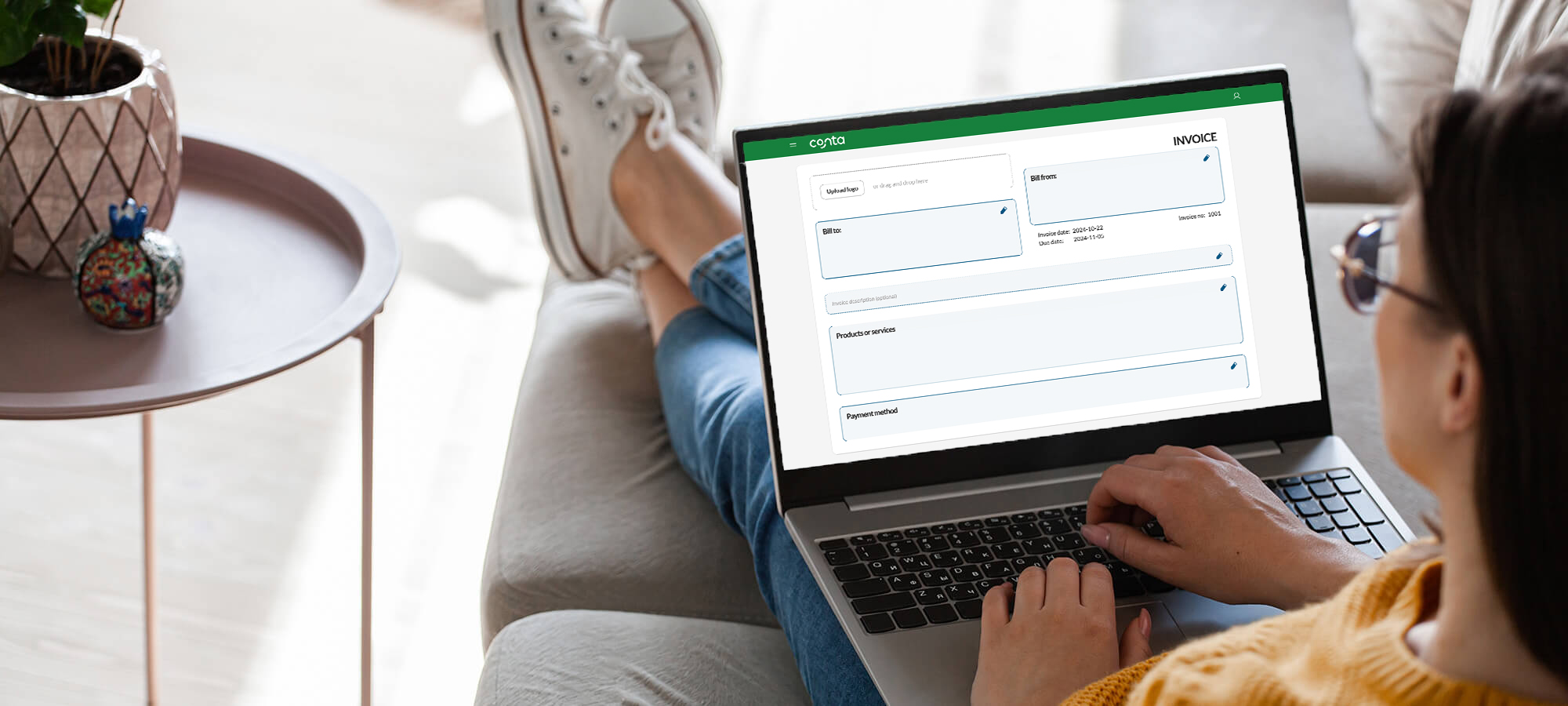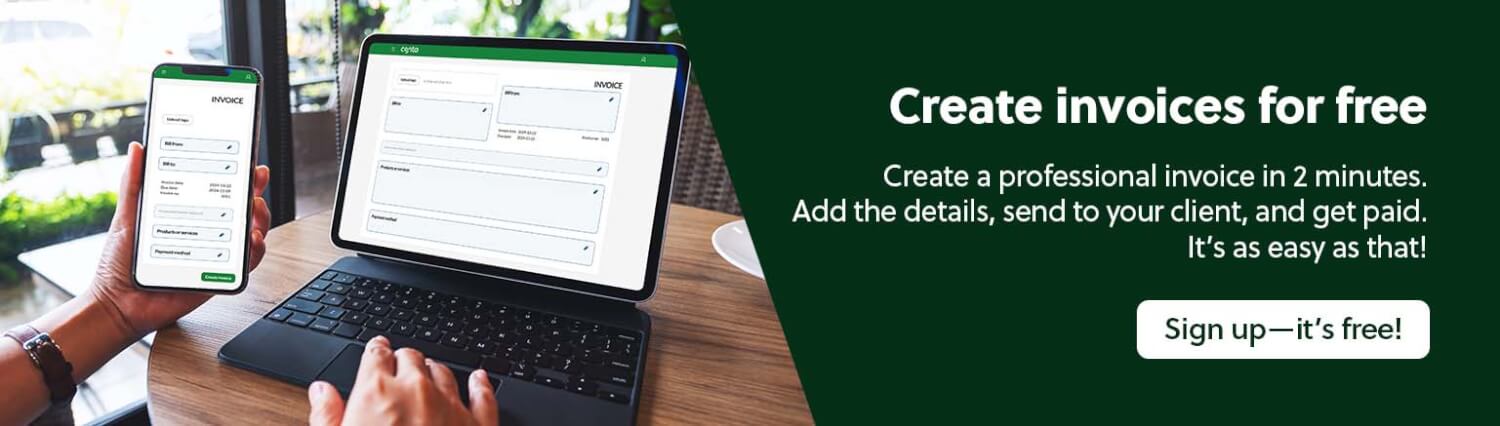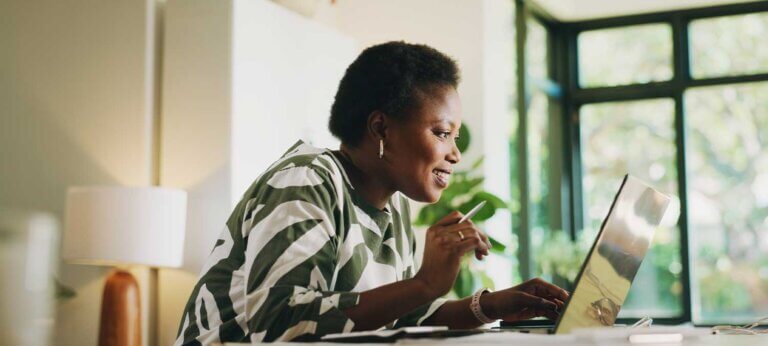The best part about invoicing with Conta is how easy it is to create an invoice. Check out our invoice example.
Are you looking for invoicing software? There are many options out there, but not all of them are user-friendly.
Example of an invoice
With Conta, it’s quick and easy to fill out everything you need. After you’ve created your first invoice, your business information will be automatically added to all subsequent invoices.
The only thing you have to do then, is fill in the client details, the invoice date and due date, and information about the products or services’ve sold. Your clients are saved in the system too, so that you can easily add them to future invoices with the click of a button.
This is an invoice example made with the free invoicing software from Conta:
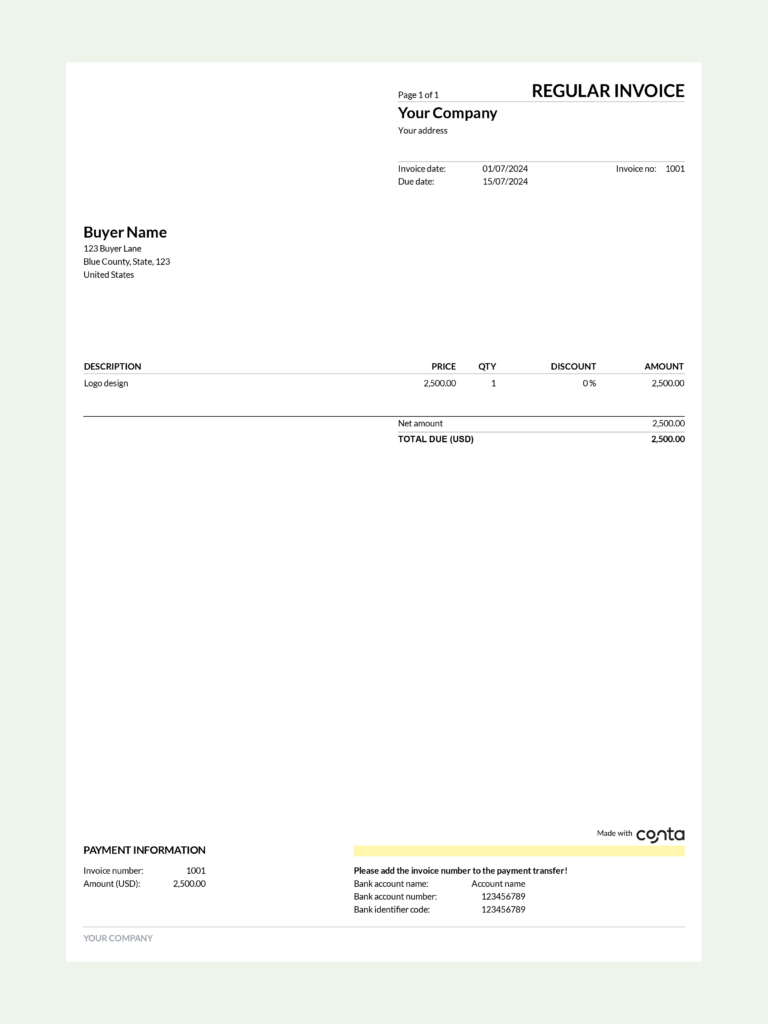
Pro tip: Stop worrying about invoice numbers
The invoices you make in Conta are given an invoice number automatically, so you don’t have to worry about it. For legal and tax purposes all your invoices have to have a unique and sequential number, but the free invoice software takes care of that for you.
Send invoices easily
Conta is a free software that’s easy to use. These are the benefits of using Conta to send your invoices:
- It’s free!
- You can send as many invoices as you want.
- You can easily include an optional message or additional information to your client.
- Client information can be saved and reused on future invoices.
- Products can be saved and reused on your future invoices.
- You can preview the invoice before sending it.
- You can save the invoice as PDF or send via email directly from the software.
Here’s how to send an invoice in Conta.
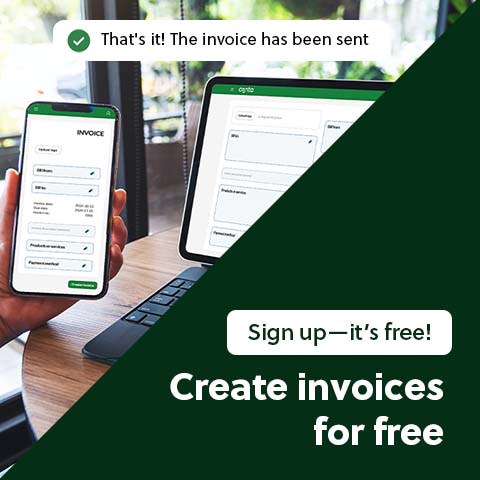
Send invoices directly to the customer
When you’re done with the invoice, you can send it to your customer via email directly from Conta. by email. Additionally, you can send copies to up to 10 recipients and add your own email subject line.
You can also attach additional files to send along with the invoice, like a contract, a time sheet or additional information about the products or services that were delivered.
Send invoices for free