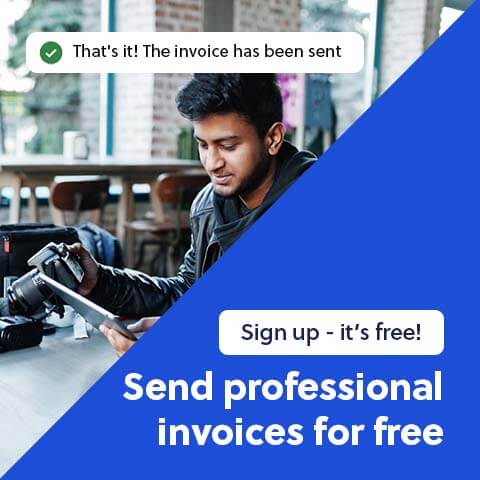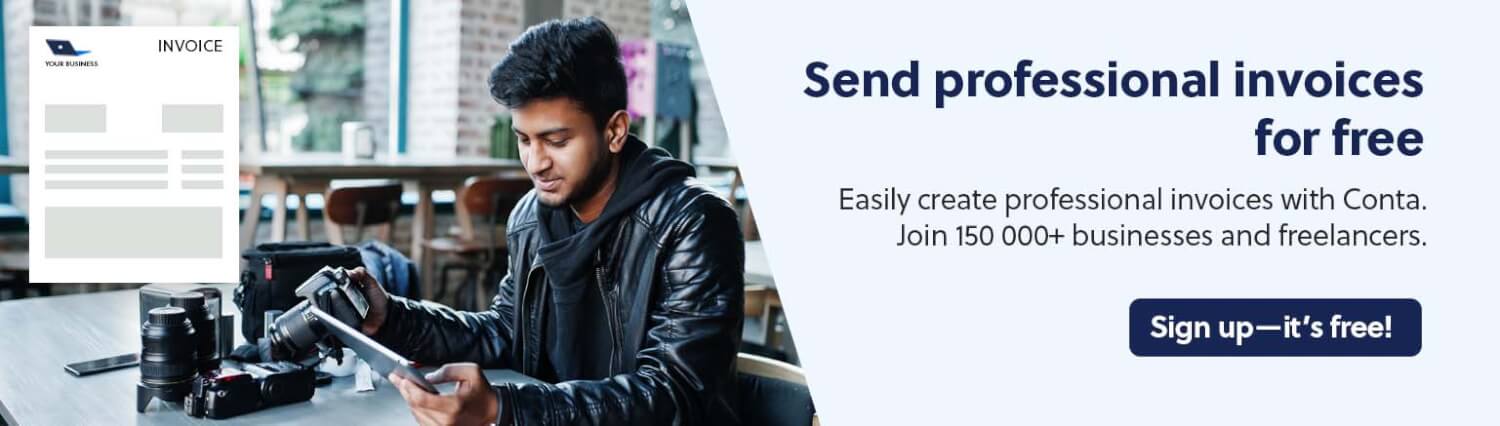You can generate an invoice in Word using a free invoice template made for Word. Let’s take a look at how you do that.
What is a Word invoice template?
A Word invoice template is a document that’s ready for you to fill out with your invoice details. You can download the invoice template for free, then simply add the details of the transaction.
You can send to your client as a Word document or export it as PDF first. We recommend using PDF files, as they’re harder to edit, look good on screen, and are easy to print.
Make invoices in your browser with an invoice generator
With a free invoice generator, you don’t need Word to make an invoice. Just go to the invoice generator website and type directly into the invoice. Then download as a PDF and send the invoice to your clients.
How do you generate an invoice in Word?
This is what a Word invoice template looks like:
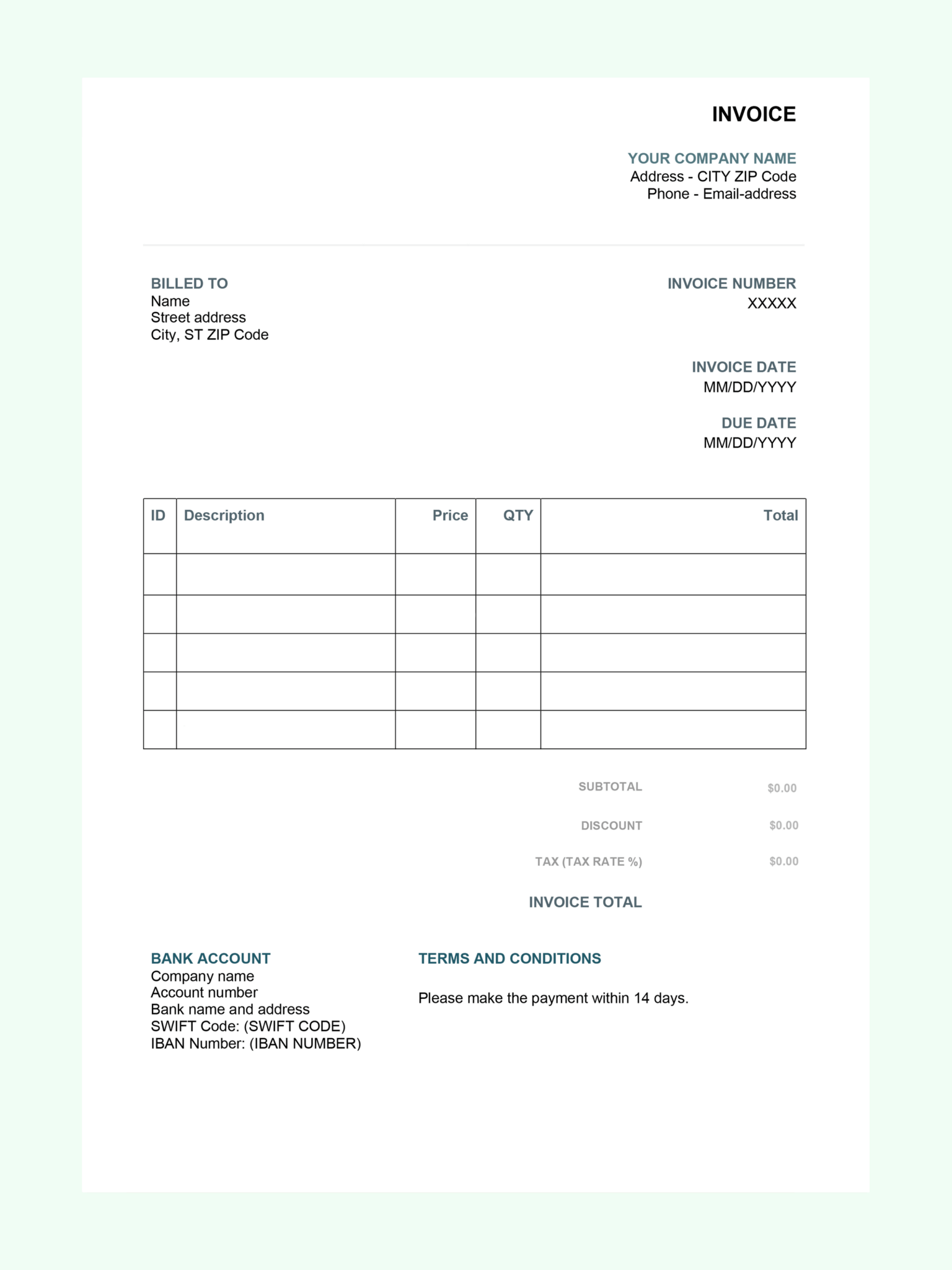
To generate an invoice in Word using this template, you simply
- fill out your company details
- fill out the client’s details under “Billed to”
- set the invoice date to today’s date and choose when you want to get paid by
- describe what products or services you’ve sold, and add the unit price and quantity
- calculate the total and the tax
- add your bank account details or another payment method to get paid, such as a link to PayPal, or Google or a QR code
- look over the terms and conditions in the template, and see if you want to make any changes
It’s important to accurately describe the products or services you’ve sold. For bookkeeping and auditing purposes, you have to specify this on the invoice.
Here’s an example of a valid product description:
| Product number | Description | Price | Qty | Total |
|---|---|---|---|---|
| 1 | Hourly rate, design consulting | $100 | 10 | $1 000 |
| 2 | Complete brand guideline package | #2 000 | 1 | $2 000 |
Our best tips for generating an invoice in Word
Here are our best tips to avoid invoicing issues and get paid quicker:
- If you’ve sent an invoice before, make sure to change the invoice number on the template so that it’s the next number in the sequence. For auditing and bookkeeping reasons, there shouldn’t be any gaps in your invoices. For more information, see our ultimate guide to invoicing.
- You shouldn’t set the due date any later than 30 days, unless you and your client have agreed on a longer deadline. That’s because getting paid quickly is good for your business’s cash flow. Also, if the client doesn’t pay on time, having an extensive due date means it’ll take even longer before you can try to recover the debt.
- Since you’re generating an invoice in Word, you have to calculate the sums yourself. Try a percentage calculator if you need help calculating the tax. If you use an invoice template for Excel, Excel will do the calculations for you.
- If you add information about late fees, you can claim this if the client pays late. If you don’t add it to the invoice, you can’t claim any such fees.
Shorten your workflow with free invoicing software
With the completely free invoicing software from Conta, your invoices are calculated automatically, you can set a standard due date, and the invoice number is sorted automatically.
It’s also really easy to follow up on overdue payments: Conta will send you an email, and you will also see overdue invoices on the dashboard when you log in.
What are the pros and cons of generating an invoice in Word?
The main advantage of generating an invoice in Word is that it’s free. If you use a free template, you don’t have to worry about the format either. You can also easily customize the colors and fonts.
However, you’ll have to copy and paste the invoices and manually change all the details, including the invoice number each time you want to make a new invoice. It’s very important that you have unique and sequential invoice numbers. Furthermore, you have to create your own system to store and follow up on the invoices, for example by using a spreadsheet.
Are there any alternatives to generating an invoice in Word?
If you use free invoicing software, also called a billing system, you can avoid errors, reduce manual work and make the follow-up a breeze.
The invoices automatically get assigned the correct invoice number, clients, products and services are stored whenever you make an invoice and can be added to your next invoice with the click of a button. Additionally, you can easily see how much you’ve invoiced for and which clients owe you money.