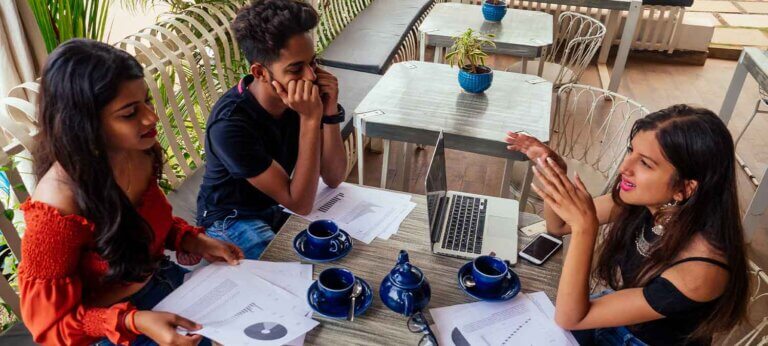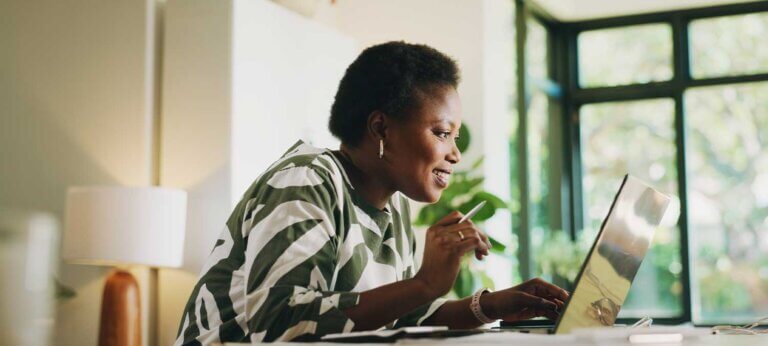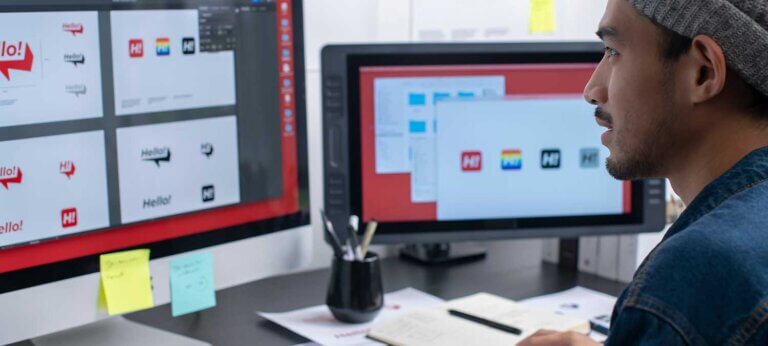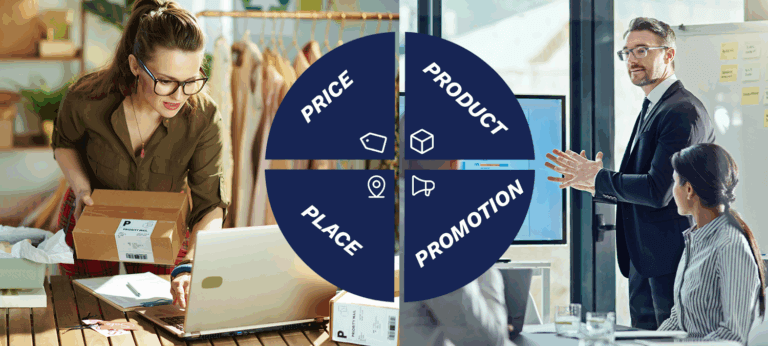Reading time:
6 min
There are many different ways you can make an invoice. In this article, we take a look at some of the most popular...
Reading time:
6 min
When you register a business, you can get tax deductions on most expenses. In this article we’ll take a look at the most...
Reading time:
6 min
How you send your invoices can influence how quickly you get paid. This will impact the overall cash flow of your company. In...