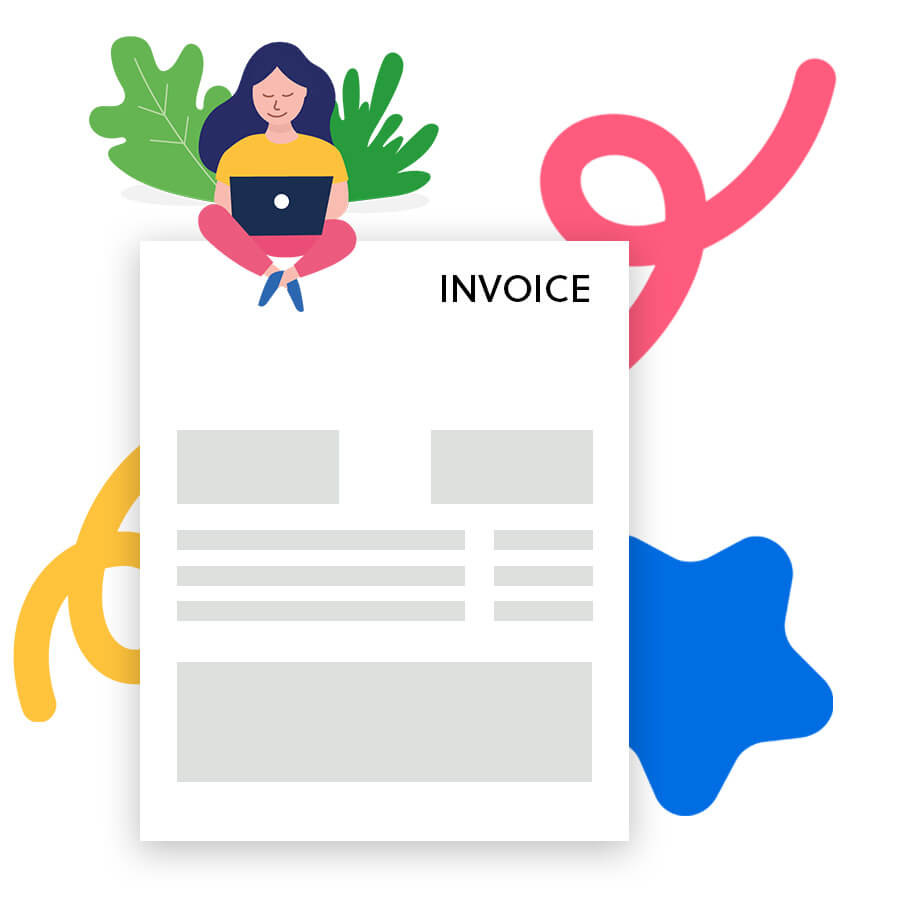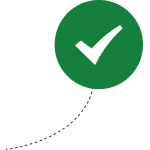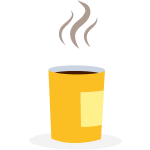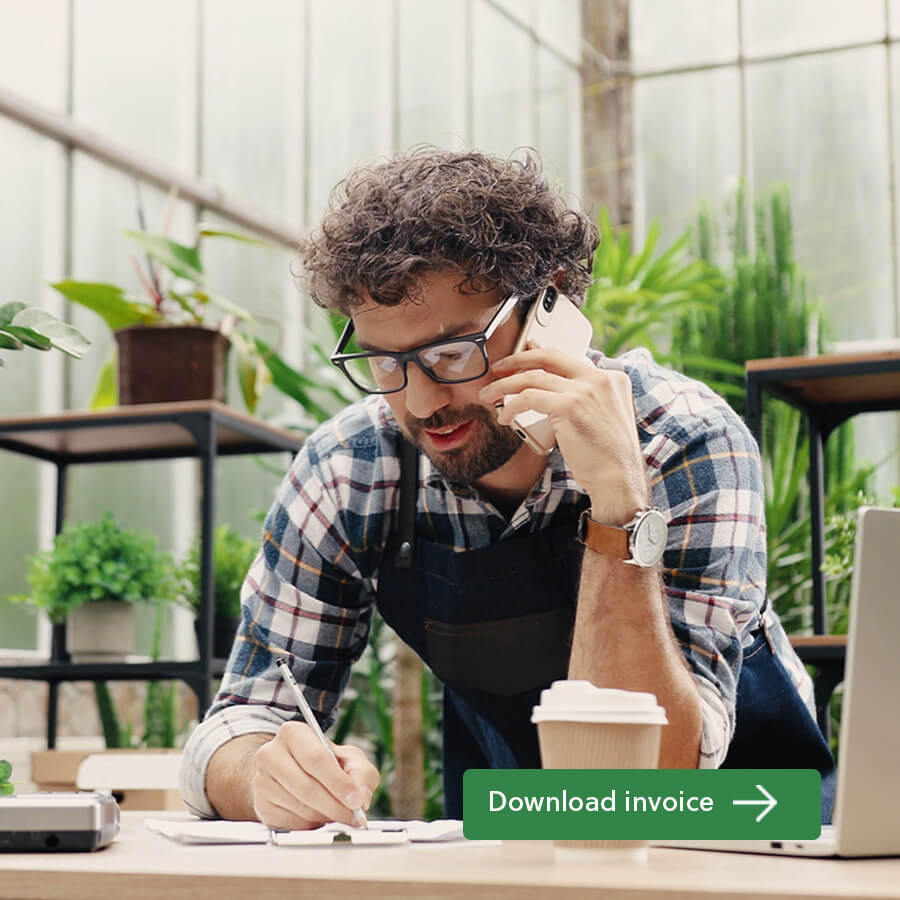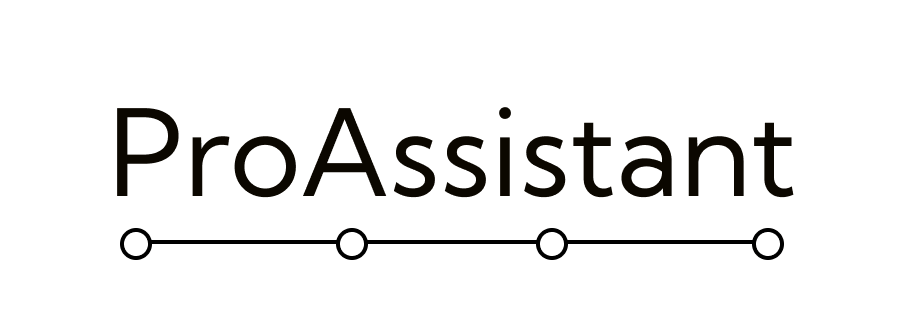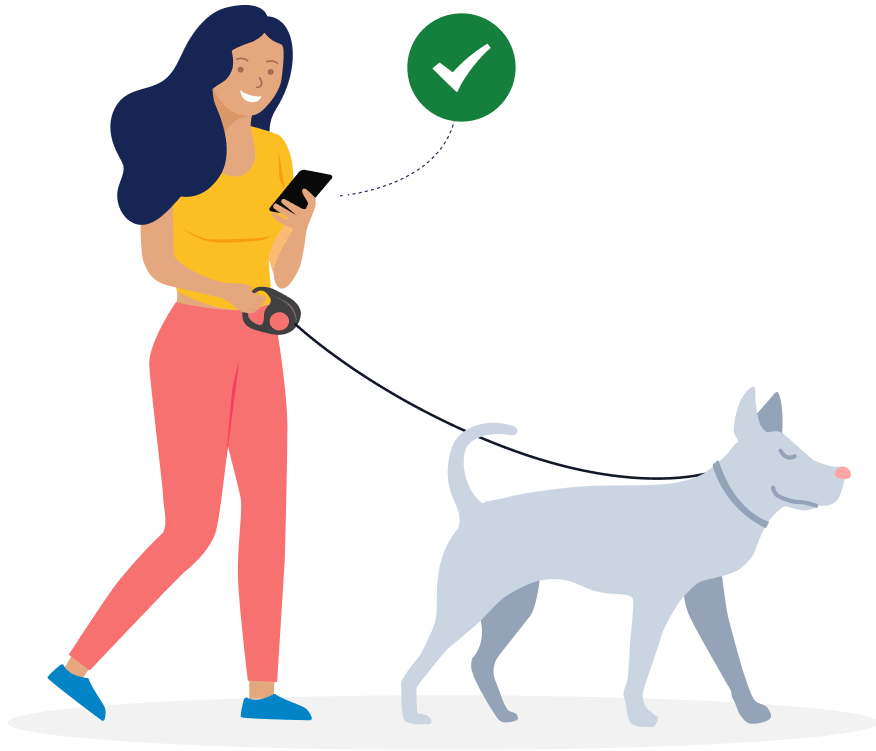What is the difference between an invoice generator and invoice software? An invoice generator, also called bill creator, lets you create invoices quickly and easily in your browser, without logging in. Just fill in the fields and download the invoice. It’ll look exactly as it does on the screen.
Invoice software also lets you create invoices quickly and easily—and you can send via email directly from the software. Since you create a free account, your customers and products are saved for next time. Additionally, all your invoices are stored safely in one place and it’s easy to see which payments are overdue and follow up with your customers.
Check out this comparison of invoice generator vs. invoice software.
Generally, if you’re planning to send more than a couple of invoices a year, invoice software is the most time-saving option for you. The invoice software from Conta is completely free.
Send free invoices now
How do I make an invoice? It’s easy to use the invoice generator to create a bill online. Here’s how to do it:
– Add your business details and your customer’s details
– Set the due date when the invoice should be paid by
– Add the product or service you’ve sold, including unit price, quantity, discount, and tax
– Select a currency
– Add payment details to let your customer know how to pay you
– Add some terms and conditions, if you want
– Download and send the invoice!
Create a bill online
What are the different types of invoices I can make? Before you sell a service or a product, you can create a proforma invoice. A proforma invoice is a preliminary bill of sale. It sets out the terms between you and the buyer.
After you’ve sold a service or a product, you create an invoice to show what has been sold and how the customer should pay you. You can create an invoice with an invoice generator, invoice template or with invoice software.
The invoice software from Conta is completely free of charge. Try it now.
Why do I need a due date on my invoice? The due date tells the customer when they have to pay you. It also lets you know when you should start following up on unpaid invoices. Usually the due date shouldn’t be more than 30 days from the day you issue the invoice. Read more about payment terms.
Can I customize the invoices? Yes, you can add a message or description for your customer, upload your business logo and also edit the terms and conditions to inform them about the payment deadline, late fees or anything else you need.
Can I edit the invoices? No, legally you’re not allowed to edit an invoice once it’s been created. That’s because invoices are documentation required for bookkeeping and auditing. Each invoice you make should have a unique invoice number and there should be no gaps in your invoice sequence.
If you’ve made a mistake when creating the invoice, you have to credit the invoice. This is called making a credit note.
See also: I’ve made an invoice mistake, what do I do?
If you use invoice software to make invoices, the correct invoice number will be added automatically and all your invoices are stored safely for bookkeeping purposes. It is also easy to credit invoices, just click a button—no manual work required.
How can I change the date format on my invoices? In the bill creator you can’t change the date format for your invoices, but you can set any invoice date and due date you want. If you use invoicing software, the date format will be set according to the the standard in your country.
Try the free invoicing software
Can I add a discount to my invoice? It’s very simple to add a discount to your invoice if you’re using the online bill generator. Just fill in a percentage in the discount field next to the product or service. If you’ve agreed with the customer that they should receive a 25 % discount on the whole purchase, you simply add 25 % per item. Note that if you use invoice software, you can set standard discounts for specific clients.
Can I add more items to my invoice? Yes, just click + Add new item at the bottom of the item list to add another item to your invoice. You can delete items by clicking the X on the right side of the item.
Can I do my invoicing on the go? The easiest way to do your invoicing on the go is to use invoicing software. It works on mobile or laptop and means you don’t have to tinker with Excel or websites that aren’t optimized for mobile. Conta even has a free mobile app that you can use for invoicing.
Can I see a sample of the invoice? With our free online bill generator the invoice will look exactly like you see it on screen. No hidden surprises. When you download the invoice, you’ll also be able to view the PDF before printing or before sending it to your clients via email.
Can I use the invoice generator to make a PDF invoice? Yes, when you download the invoice it will be in PDF-format. It works on any device and also looks good on screen or in print, so you can send it to your customer without any issues.
See also: How to use a free PDF invoice generator
Can I change the currency on my invoice? Yes, you can click on the dollar-sign next to the total amount to change the currency. You can choose any currency you want.
Can I save my products and customer details? If you use invoice software, your products or services and customer details will be saved for next time. This saves you a lot of time on manual data entry. If you use a bill generator or invoice templates, you’ll have to enter the data manually every time. Luckily, we’ve made a free invoice software, try it now.
How do I add taxes using the invoice generator? Easy, just enter the tax rate per item. The invoice generator will calculate the tax for you. You can see the total tax amount at the bottom, and the invoice total includes taxes. If you add a discount, the discount will be applied before the tax is added.
Can I use my business logo on the invoice? Yes, just click on Select file or drag and drop your logo. We recommend that your file is 500×230 pixels. The file format should be JPG, JPEG, PNG or SVG, and the size shouldn’t exceed 2MB. We recommend you add your business logo to personalize the invoice; it will make your invoice stand out and help the customer remember your brand.
How do I send my invoice? You have three alternatives:
1. Send as PDF. Download the invoice and email it to your customers. Quick, easy and no-frills.
2. Print and send in the mail. Download the invoice and mail it to your customers. This is slower than email.
3. Send for free with Conta. When you make invoices with the free invoice software from Conta, you can send via email directly from the software. We store your invoices safely and save your customer and invoice details for next time.
How can I create an invoice that has more than one page? If you’ve sold many products or services, you can add them to the invoice by clicking + Add new item in the bill creator. If you add many items, the invoice you download will have additional pages.