Having a good logo helps establish your brand and your reputation as a serious business. There are many ways you can create a logo without hiring a designer.
To start, you should first brainstorm what kind of font, color, and icon you want to use.
Font
When it comes to fonts, there are endless possibilities to browse through using, for example, Google Fonts. To narrow down your search, you should consider the kind of tone you want to convey with your logo.
Let’s take the example of a photography business called Fast Photography.
Do you want to convey simplicity? If so, you might want to go for a sans-serif font, like Poiret One:
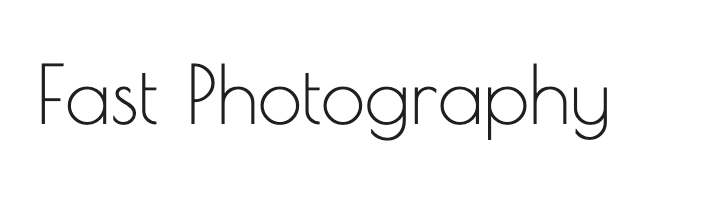
Do you want to give your logo a more personal touch? If so, you might want to go for a handwriting-type font, like Chewy:
Do you want a modern look? Try Gugi:
Do you want a Retro look? How about a crazy choice like Honk?
Color
It’s up to you what kind of colors you want to use, but again, you should think about what kind of tone you want to convey. Look at the difference between these colors:
You can use a website like Coolors to brainstorm colors, and to see which colors go well together.
You should consider the contrast: You need to choose a color that works on a white background—meaning it has enough contrast to be easily discernible. And no matter what color you go for, you should also create a black version that you can use on different backgrounds and a white version that you can use on a dark or black background.
Try to also use the logo colors on your website, in your emails, and on your invoices to create a cohesive brand.
See also: How to build a strong brand for your startup
Icon
If you use an icon as part of your logo it should be something simple and memorable, without too much detail. It’s important that it’s legible even in small versions.
For example, if you run a consulting business, you can place your logo on a graph, using only two arrows and a dot:
If you run an app development company, you can use a square to represent a simplified phone:
Once you have an idea ready—including font, colors, and icons—here are three ways to create your stand-out logo.
Method 1. Use Word or Google Docs to create a logo
You can use Word or Google Docs to create your logo. It’s a bit finicky to work with images in these programs, but as long as you’ve downloaded and installed your font, and you don’t want to create anything too complicated, this should work fine.
Here’s a simple photography logo made using Google Docs:
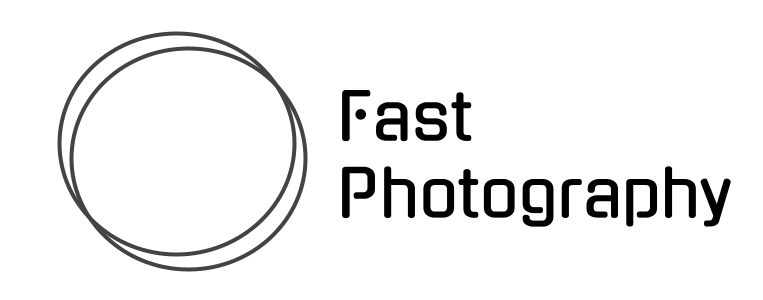
Here I’ve used the draw tool in Google Docs to set up the font Gugi, reduce the line height to 0.6, and then created two circles placed on top of each other. I exported as a PNG from the draw tool.
Method 2. Use Photoshop or other editing software
With Photoshop or another editing software, you can create the same logo with more detail, for example with a gradient effect:
The whole process of setting up the text and icon only took about 5 minutes. If you don’t know how to use Photoshop there are many tutorials on Youtube.
Method 3. Use the free Figma plan to create a logo
Figma has a free starter plan and you can use that to create a logo, but note that if you’re not familiar with Figma, it could take a bit of time to learn how to master it. You can also find tutorials for Figma as well online.
Here’s a similar logo made playing around in Figma in five minutes:

It’s a good idea to make 4-5 different versions of your logo. That way you can avoid getting stuck on one design.
Once you’re happy with a draft, test it out by adding it to your email signature, your website, your invoices, and your letters. Does it look good? Does it match your brand? You can ask friends and family for their feedback too.
And there we go! That’s how easy it is to make a logo, even without any design skills and without necessarily paying for any design software.
Pro-tip: Make sure to include your logo on your invoices
You want your invoices to be easily recognizable to your clients. That’s why it’s important to include your contact information as well as your company logo. With free invoice software, you upload your logo once and it’s automatically added to all your subsequent invoices.